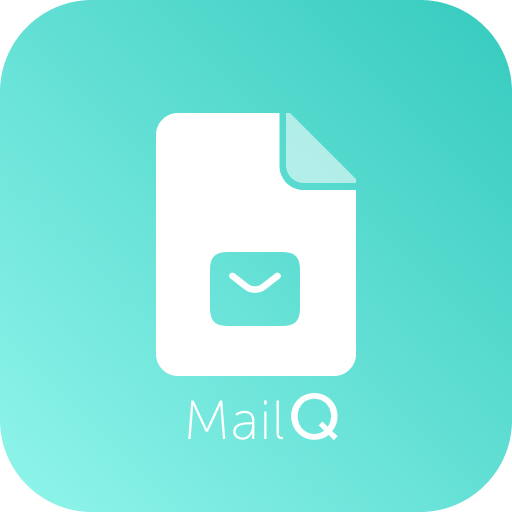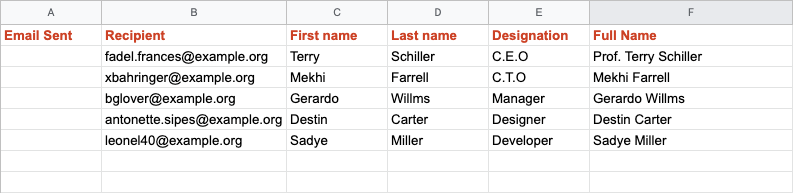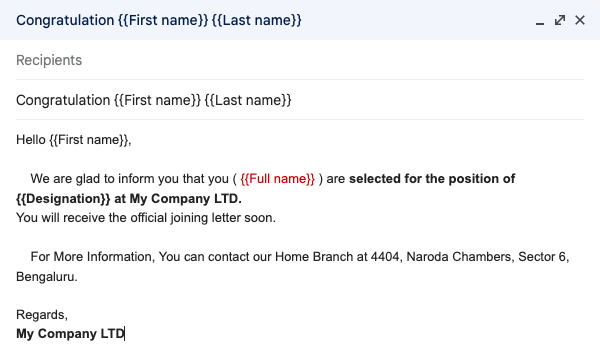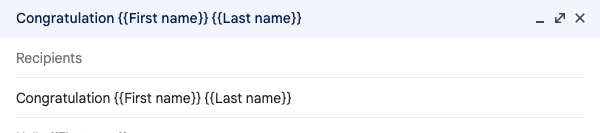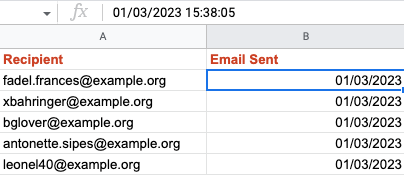Step 1
Install the MailQ from Google Workspace Marketplace. Accept all the required permissions. Create a new Google sheet or open an existing Google Sheet.
Step 2
Click on Extensions (located on the top menu of the Google Sheet), find MailQ, click on the Use Current Sheet As MailQ Mailing list. It will Add necessary column to the Sheet. You can fill the Recipient column with emails that you want to send emails to. And other columns to use it in Email as variables
Step 3
Create a Gmail Draft with your content and Use '{ {Column Name} }' as variable in your Gmail Draft that we use as template.
Step 4
Click on the MailQ add-on again and select Start Campaign. Select your Gmail Draft you just created and fill other details.
Step 5
That's it. Your campaign should be started after you click 'Send Now'.
Top Features of MailQ
Email with dynamic Subject line
In your Gmail Draft you can add variables in the Subject line too. This will make your mail more personalised.